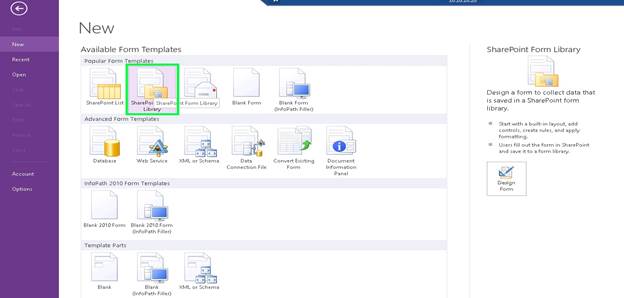How to Hack Wifi password using cmd
Hello Friends, In this article we will share some tricks that can help you to hack wifi password using cmd. You can experiment these trick with your neighbors or friends. It’s not necessarily that this trick will work with every wifi because of upgraded hardware. But you can still try this crack with wifi having old modems or routers.Also, read:
- Know how to Hack Facebook account using Phishing
- DOS attack and how to Hack using DOS in Windows
- Steps to fix Common WiFi problem in Windows
1: WEP: Wired Equivalent Privacy (WEP) is one of the widely used security key in wifi devices. It is also the oldest and most popular key and was added in 1999. WEP uses 128 bit and 256-bit encryption. With the help of this tutorial, you can easily get into 128-bit encryption and Hack WiFi password using CMD.
2: WAP and WAP2: Wi-Fi Protected Access is an another version of WiFi encryption and was first used in 2003. It uses the 256-bit encryption model and is tough to hack. WAP2 is an updated version of WAP and was introduced in 2006. Since then it has replaced WAP and is now been used mostly in offices and colleges worldwide.
Below are some steps to hack wifi password using cmd. Follow them carefully and you might get one of your neighbors passwords.
HACK WIFI PASSWORD USING CMD
Hacking a Wi-Fi device is not always easy. You have to be careful of so many steps. Otherwise, you might even get caught. For easy and secure hacking, one should use the command prompt (cmd). Cmd is one of the most used features of Windows that gives you access to almost everything on a system. If used properly, you can even get inside other remote systems. To know more about cmd hacking check out our articles here.Steps to Hack Wifi password using cmd:
1: Open command prompt by going to start and click on run command or enter windows+r, then type cmd and hit Enter2: In command prompt window, type
netsh wlan show network mode=bssid
3: This command will show all the available WiFi network in your area
4: This is the last step. Just type:
netsh wlan connect name=(wifi name )
netsh wlan connect name=Mynet Sata1and you will be connected to that WiFi network.
5: To disconnect it, type
netsh wlan disconnect
There are many other methods for exploiting a wifi to get its password. You can check them here. Also, note that these tutorials are for educational purpose only. To download WiFi hacking softwares, head to the download section.
5 Tools for Hacking wireless networks that can Actually Hack






 Note:
Note: