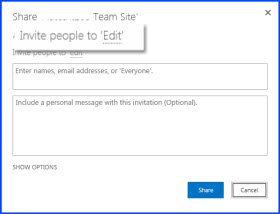How many
articles are there about making money online? Thousands? Millions?
Enough? Probably. But there’s a problem. Too many of them are just sales
pitches to convince you to sign up for some seminar, webinar, training
session or some other way to become an online millionaire.
They
really give online money making a bad name. But it is possible to make
money online. I mean, the people selling all of those millionaire
pitches are making money, right?
There are legitimate ways to make money online. The problem is that the real ways to make money aren’t “get rich quick” schemes.
Most
of them require a lot of work and sometimes a lot of dedication before
seeing a return on your time. But if you really want to make money
online, work from home or turn an idea into a business, you
can do it. You can even
earn money with apps if you don’t want to venture all the way to the computer.
I’m going to tell you about all kinds of legitimate ways to make money online. Since we are talking about
legitimate jobs, you’ve got to be…well, legitimate. Many of these options are
real jobs that require you to put in hours if you want to get paid. They also require
real work. Here are some tips for actually getting the job:
- Take it seriously. Yes,
you’re applying for an online job. Yes, you can do the work in your
underwear, but that doesn’t mean it’s not a “real job”. You must treat
it as such or they aren’t going to treat you as a serious candidate. You
aren’t the only one who wants to work in their underwear. In fact, the
competition online is likely higher than it is in your local area.
- Be professional. When
you submit a résumé, don’t type it in ALL CAPS and please don’t avoid
the caps lock like the plague. Know how to use it without looking
incompetent. Write in complete sentences with proper grammar. Of course,
there will be exceptions, but even with the exceptions, you must keep
it professional. You’re building their view of you.
- Give some, but not all.
Whether you’re providing writing samples, a photography portfolio or
links to your work, give them enough examples to get the idea, but not
so many that they don’t even know where to start. And while we’re on the
topic, give them some of your background information, but don’t tell
them your life story.
- Double check yourself,
before you double wreck yourself.
Make sure everything you send to a company, whether a résumé, an email
or a portfolio, is good to go. Double check your grammar and wording,
and for God’s sake use spell check! This is especially important when it
comes to the company’s name. Don’t spell their name wrong and be sure
to type it how they type it (e.g. Problogger, not Pro Blogger).
1. Websites That Pay
Let’s
go ahead and get this out of the way. There are all kinds of websites
that will pay you for various things, such as shopping, taking surveys
or testing products. No, I’m not getting paid to promote any of these
and no, these websites won’t make you a millionaire, but they are great
for earning some extra cash. I’ll leave out the scams.
Here are some legitimate websites that pay:
- Swagbucks
– Swagbucks is great for earning some extra cash. You can do a variety
of things to make money, from taking surveys to using their search
engine. You won’t get rich, but you will earn a few bucks. If you have
the time to kill, you can spend it earning some extra cash, instead of
surfing the web.
- InboxDollars
– InboxDollars is similar to Swagbucks, since you’re going to be taking
surveys, shopping, etc., so if you want to maximize your return, sign
up with both websites. They also offer a search engine that pays you
(like Swagbucks) and you get $5 just for signing up. I won’t continue
to list survey sites one after another down the list, but if you want to
get paid to take surveys, also check out GlobalTestMarket, E-Poll Surveys and Survey Club.
- Project Payday
– Project Payday is one of those sites that has testimonials of people
who have earned thousands of dollars by getting paid to get trial
offers. I’m not saying you’ll earn thousands, but it is legit and you
can earn some extra cash. They assume that by paying you to do a free
trial, you’ll either like the product and purchase it, or forget to
cancel the trial and get charged for it. If you can keep track and
cancel before you get charged (if you don’t want the product), then this
is a great site for making some money.
- User Testing
– User Testing pays $10 a pop for testing websites. A test usually
takes about 15-20 minutes. The purpose is for a website owner to watch
someone, who is new to their site, try to navigate it. The value that
the site owner gets by watching an actual user experience is worth a
ton, but $10 isn’t a bad pay-out.
- Fiverr
– Fiverr is a great place to make a few bucks or spend a few bucks if
you need some of the services people offer. Basically, everything is $5.
You either pay $5 or charge $5. They call them “gigs.” You can offer
your services however you choose. If you sell art and you’re fine
selling pieces for $5 each, that’s a gig. If you’re a graphic designer
and you want to offer your services for $10/hour, simply offer a 30
minute gig. If they need two hours of graphic design, they pay you $20,
or $10/hour by buying four gigs.
- IZEA
– IZEA works in addition to a blog or on its own. You get paid to blog,
tweet, take photos and take videos. The pay is mostly based on your
following, so if you want to make money with your tweets, you’ll need to
grow you Twitter following. Likewise, if you want to make money with
blogs, you’ll need substantial blog traffic (more on blogging below).
2. Freelance Writing
Freelance
writing is one of the most popular ways to earn money online. Many
successful freelancers can earn an average of 50 cents to a dollar per
word. Some are earning twice that!
Of course, it doesn’t start out
like that. You’ve got to build your portfolio and your résumé, blah
blah blah. If you’re interested in writing, I’m sure you know this. If
you’re not interested in writing, I wouldn’t recommend traveling down
this road just for the money.
It takes dedication and time, though
it can be highly profitable if it’s what you love. Assuming it is what
you love, let’s talk about making money with it.
Before you decide
to start reaching out to all of these freelance writing companies, you
need to have a web presence. You need a blog (in my humble blogger
opinion, of course).
Or you could just have an online portfolio. Even a
LinkedIn profile works to get started. When you’re ready to start, here are
150 resources to help you write better, faster and more persuasively.
If that’s intimidating, just start with
these 50 resources.
Now
for what you’ve all been waiting for; once you’re ready to actually
start making money, here are 10 websites you can start with:
- Listverse
– Listverse pays $100 for each accepted post. The article must be a
list, it must be at least 1,500 words and you must include at least 10
things. Other than that, you can get pretty creative with it.
- TopTenz
– TopTenz pays $50 for each accepted post. Again, the article has to be
in a list format and it must be at least 1,500 words, with few
exceptions. They post often so your chances of getting accepted are
fairly high.
- A List Apart
– A List Apart pays $200 for each accepted post. They’re not first on
the list, because they tend to publish less articles, which means you
have a smaller chance of getting accepted. Same guidelines as above,
1,500 word minimum.
- International Living
– International Living pays $75 for each accepted post. They are mostly
looking for travel experiences from countries you have visited. For
this site, it’s more about your experience than your writing ability.
- FundsforWriters
– FundsforWriters pays $50 for each accepted post. They are looking for
articles about writing and making money with it. They only accept
articles between 500-600 words, but they want you to make each word
count.
- Uxbooth
– Uxbooth pays $100 for each accepted post. They do tend to take four
to eight weeks to accept and post articles, so don’t count on this being
a quick money maker. They take so long, because they pair with editors
to only publish amazing content.
- iWriter
– iWriter pays up to $15 for each accepted post. That may seem small,
but they aren’t as strict as many of the others above and they also
allow you to pick exactly what you write. You can write as many or as
few articles as you want.
- Textbroker
– Textbroker pays up to five cents per word, if you’re a 5-star writer.
You’ll start by submitting a short sample article and you will most
likely start as a 3-star writer, but you can work your way up by writing
more and writing great content.
- Matador Network
– Matador Network pays up to $60 for each accepted post, but standard
pay is around $20-$25. They don’t really focus on a minimum word count,
but they have a maximum count of 1,500 words.
- The Penny Hoarder
– The Penny Hoarder pays up to $800 (rarely), depending upon the number
of page views you receive. The pay starts at $100 for 50,000 page
views, so this isn’t a guaranteed paid article, but it can potentially
be highly rewarding.
There’s no doubt that you can make
money with freelance writing, but it’s a process. Once you start
building your portfolio and your writing skills, you can start making
some serious money. If you’re not an experienced writer, expect to put
some time in before you really start to see some dough.
3. Sell Your Stuff
Ever
since the idea of online auctions came into existence, the online
selling market has been on the rise. Many are interested, but don’t know
how to get started. There are still all kinds of ways to make money by
selling online, whether you’re selling what you already have or buying
and selling like a store. Before we get started, here are a few general
tips when selling anything online:
- Get a PayPal account. If you don’t have a PayPal
account, you’ll want to get one if you’re doing business online. It’s
the standard in online business for receiving payment and paying others.
- Take good pictures. Some
of the options below don’t require you to actually take the picture and
sell the product, but for the ones that do, make sure you take a clear
picture that makes your product stand out from the others. If you’re
going to be taking a lot of pictures, set up a small “studio-like” area
in your home with a backdrop and proper lighting to really make your
pictures come across as professional. And of course, you’ll want a good
camera too.
- Be honest. If you’re selling used
items, be honest about every dent, scratch, blemish, etc.. This
will reduce many issues you could run into and keep your reviews
positive.
- Do good business. Plain and simple.
Whether you’re selling on a small site or opening an online store,
your customer service matters. You’ll want to get those positive reviews
and make a good name for yourself. Respond to questions, concerns and
complaints. Offer a guarantee if available.
Follow those guidelines and you will do well in online sales. When you’re ready to start selling, here’s where you go:
- Amazon
– Have you heard of FBA? It stands for “Fulfilled by Amazon” and it’s
getting pretty popular. Basically, you buy products (in bulk is best)
and ship them to Amazon for them to store. When your products sell,
Amazon packs them up, ships them out and sends you the money (after
taking their cut). There are people making a full-time living from FBA,
while others just do it for some extra money.
- CraigsList
– Some things don’t ship very well. Other things may make you feel
uncomfortable to sell to someone across the country. Anytime you’re
selling a large item or something you just don’t want to ship,
Craigslist is a great place to go. It’s simple to list your item (again,
take good pictures!). If you don’t like the idea of putting your phone
number out there, the interested individual can send you a message to
your inbox without even getting your email address.
- eBay
– Of course you can’t read an article about making money online that
doesn’t mention eBay. You can start an eBay store and get serious about
it or you can just sell some stuff to declutter your home. Either way,
I’ve made my fair share from selling on eBay and it’s still a popular
way to earn money. If you decide to start an actual eBay store, you’ll
want to find a drop-ship business like Doba that will store and ship items straight to your customers so you don’t have to deal with an inventory.
- Etsy – If you like to create arts and crafts, you can sell them on Etsy.It’s
completely free to open an Etsy store. You simply sign up, post
pictures of your creations and starting selling. You can choose your
payment option, but PayPal is generally the easiest. Etsy makes it easy
to sell and keep track of your inventory. There is a small listing fee
and they take 3.5% of every sale you make.
- Facebook
– Facebook swap shops are great for selling things locally. It’s like
CraigsList, but a little easier. You simply search for swap shops in
your area and ask to join the group. Once you’re in, take a picture of
the item, write a quick description with the price and post it. It
doesn’t get much easier than that. You can generally expect to get about
what you would get at a yard sale, maybe a little more.
4. Blogging
Hey look, an article about making money online that doesn’t mention blogging. . . oh wait, here it is.
First
off, I’m a blogger so it seems wrong not to mention it, but more
importantly, it’s a legitimate way to make money. It’s quite possibly
the least straight-forward way on this list, but it’s very doable and
it’s also quite possibly the funnest way on this list. I love blogging
and I know hundreds of bloggers who feel the same. So let’s talk about
making money blogging and what it really means.
Blogging is
something that requires patience, persistence and discipline. It may
mean writing everyday for over a year before you really start to see any
money from it. There are exceptions to the rule, but from my dealings
with other bloggers, it seems to be pretty common to spend one or even
two years building your blog, your brand and your authority, before
making any serious amount of money.
Some people argue that you can
make money without a lot of traffic and while that is true in some
circumstances, you will generally need a lot of website traffic to start
earning from a blog and that takes a while. Once you’ve reached that
point, here are the primary ways to monetize your blog and start
earning:
- Advertising – This is definitely
the most old-school way of earning money with a blog. It’s also starting
to become the least common way. You can sell advertising spots directly
on your site or you can sign up with a company like Google AdSense or Media.net. Either way, you won’t see a whole lot of money from ads until your views are well into the thousands each day.
- Affiliates – There are many affiliate networks, such as FlexOffers and CJ Affiliate
that allow you to promote other people’s products and services. You
simply put a link or a banner on your page and then you get a percentage
if someone clicks through and buys the product/service. You’ll want to
select products that are specifically within your blog’s category.This is an effective way to earn money once you have the traffic coming to your blog.
- Membership
– Many people have created a paid membership area on their blog. This
is typically for exclusive content that you can only access in the
“member’s area.” If you have a really great idea on what to include,
this can be a great idea. You’ll have to create something that can’t
easily be accessed around the web.
- Products –
You can create your own product, such as an ebook or computer software.
You would then use your blog as a promotion tool to get people to buy
your product. As long as you create a legitimate product with a whole
lot of value, you should be able to get some buyers, but like everything
else with a blog, you’ll need the traffic to get the sells.
- Services
– You can offer a paid service, such as life coaching, blog coaching,
goal setting or financial planning. Just be sure to investigate all the
legal implications and make sure you’re not claiming to be a
professional if you’re not one. With a service like this, you’re
basically using your blog to sell yourself. You’ll need to convince
people that you’re worth buying and then be able to back up your claims
once they purchase your service.
- Sponsored/paid posts
– Many blogs publish sponsored and paid posts. Sponsored posts are
basically just posts about a specific brand, product or service. A
company will pay you to publish an article about it. It’s similar with
other paid posts as well. Your basically selling the spot for the
article on your site. If you decide to take this route, you’ll want to
build your traffic before you will get many offers.
- Subscription
– If you think of something valuable (newsletter, online magazine,
etc.) that you can consistently offer on a certain basis (weekly,
monthly, etc.), you may want to offer a subscription service. This could
be a fee charged each time your product is sent out or on a monthly
basis. Either way, this has to be something that your customers can only
get by subscribing to your website.
- Videos – This could be an entire section on it’s own. Many people have made money by creating YouTube videos. Evan of EvanTube is a kid and he has made millions by
creating reviews of products that other kids his age would use. It’s
not easy to get views into the millions, but once you do, you’ll start
seeing some cash come in. Many bloggers have completely turned to videos
to get their point across by starting a video blog.
If you’re truly interested in becoming a blogger, start by looking through the archives of
ProBlogger,
Copyblogger and
Boost Blog Traffic. Then go read through all the free guides over at
Quick Sprout. It may take you a year to complete those tasks alone, but it will be worth it. You’ll practically have a MBA in blogging.
5. Work-at-Home Companies
Finally,
there are some companies that will hire you to work from the comfort of
your own home. If you’re interested in working for someone else, while
still making your own schedule and deciding where to work from, here are
a few companies that will let you do just that:
- CrowdSource
– CrowdSource offers many types of jobs from “microtask” jobs to larger
writing and editing jobs. You decide how much you work and you can do
most of it right at your computer.
- Demand Studios
– Demand Studios is hiring all kinds of creative professionals, from
writer to filmmakers. The pay isn’t amazing, but it’s competitive for a
work-at-home job.
- Fast Chart
– Fast Chart allows you to work from home as a medical
transcriptionist. There are some requirments and qualifications listed
on the page, but if you meet them, you’ll make competitive pay for the
industry. You’ll also be able to set your own schedule since you’ll be
working from home.
- Leap Force
– Leap Force is one way that Google rates websites for search engine
ranking. If you’re hired, you make decent money (usually over $11/hour),
you set your own schedule and it can be pretty fun to view and rank
websites.
- Liveops
– Liveops is a call center that allows you to work from home. Once your
set up to take the calls, you can begin making a weekly schedule and
working from home. The pay is generally close to $10/hour, but you can
earn more with commissions.
- SpeakWrite – SpeakWrite will pay you up to $15/hour to transcribe information. You set your own schedule and work from home.
Now
you’ve got many different options to start earning online. If you saw
something that really interests you, try it out and learn more about it.
If you’re really wanting to make a full-time income online, you need to
be dedicated to learning how to do what you want to do. There are tons
of free resources out there. You just have to search for them!




















 , and then click Site Settings.
, and then click Site Settings.